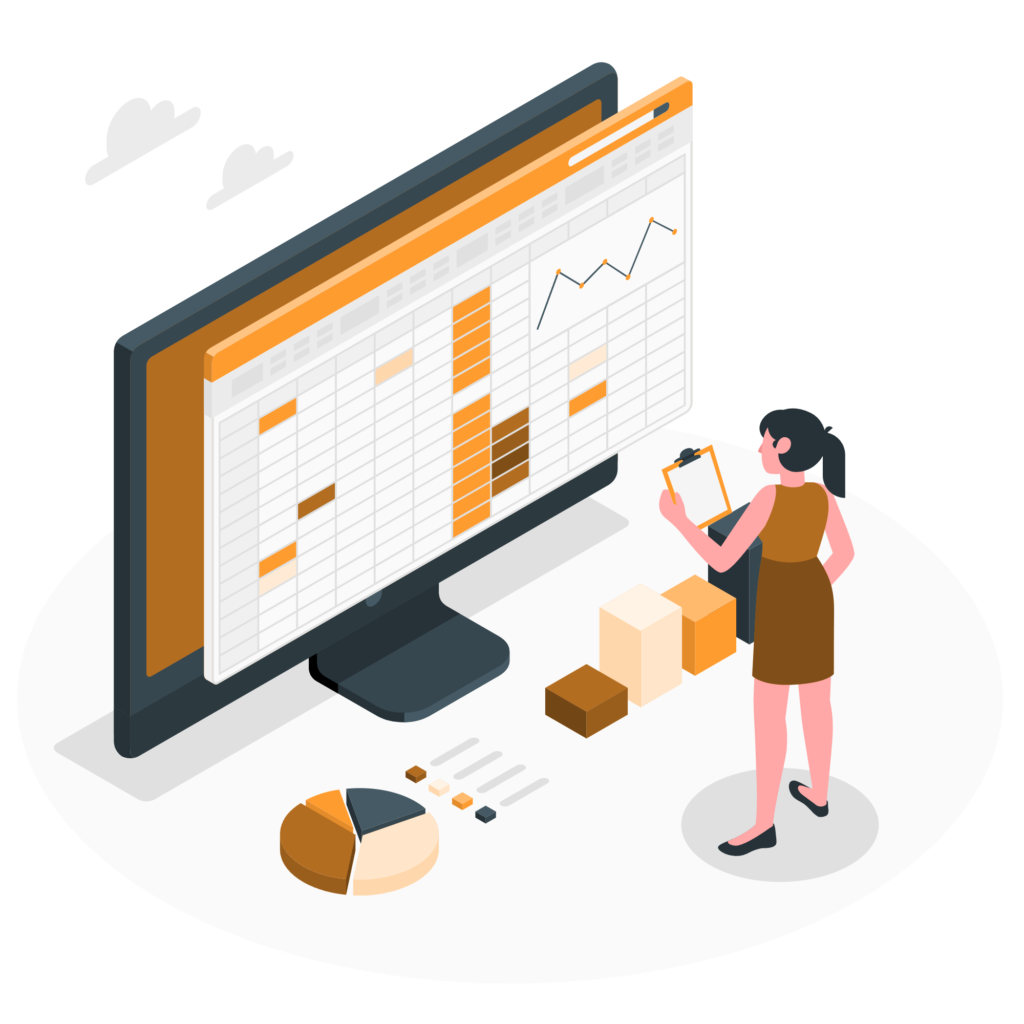
How a CRM report builder provides insights
When we built Simply C2 CRM for customer service- for field service and for managing service centers handling repairs, we wanted to ensure that the reporting tool captures the richness of the data that we capture.
Here’s what we did to make sure of that.
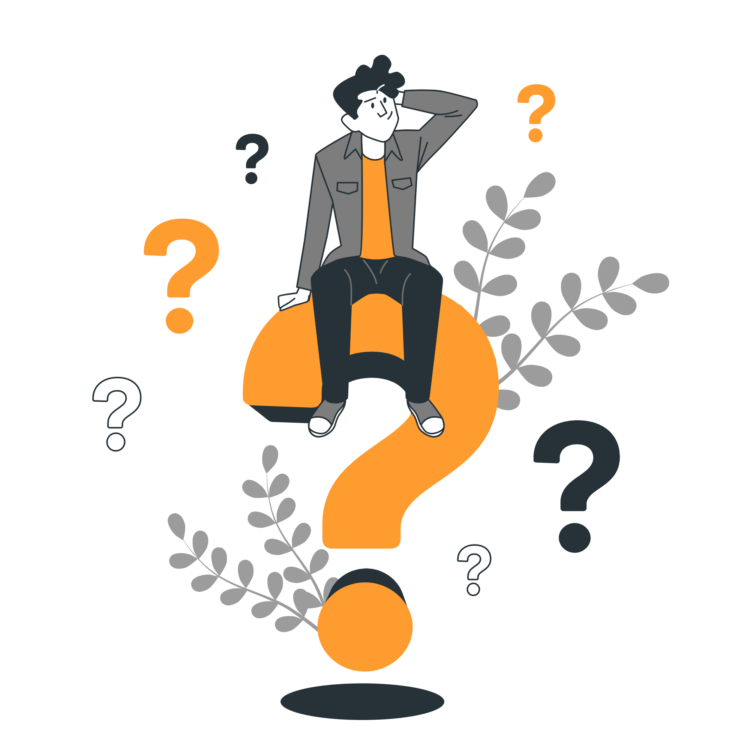
The central nature of reports in your operations
Reports help you manage. They help you delve deeper into key metrics. They tell you what is working and what is not. Reports need to be easy to understand, useful and accesible to all- so the team can look at the same reports when they analyse their operations.
Basic CRM report builder: set of standard reports
We started with having a suite of “canned” or standard reports- reports that worked for most customers most of the time! Some measures are universal- they work for all businesses. But, most people want the reports to be tweaked, filtered and presented the way they want.
You see, reports are very unique. They are unique to your business. Because you want to measure what I in my business may not want to measure.
Our short term answer to this was simply build reports that anyone asked for. Even complex dashboards. Some times we built reports that made sense only to the person asking for it. But many times, the report we built on someone’s request, got added to our main product- and was available to all our customers.
Like the “Field Service Dashboard” for instance.
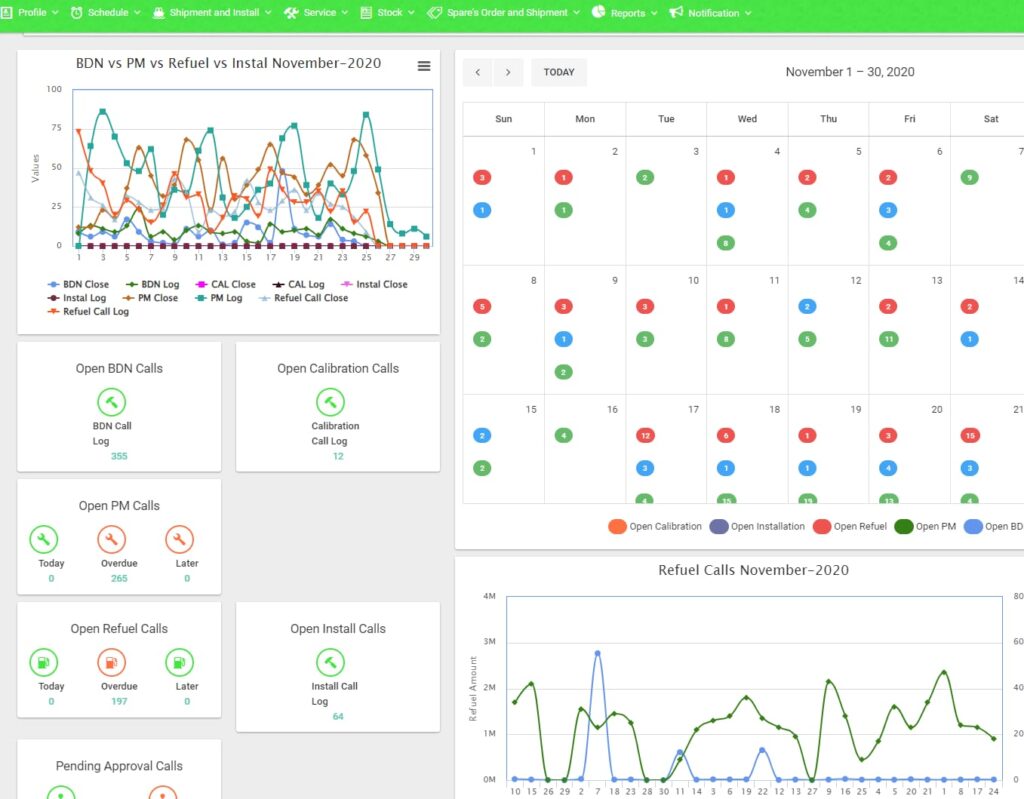
Next: CRM report builder driven by customer inputs
While the initial reports delivered by the CRM report builder were many, but they had one important problem. Our customers wanted aggregate reports. Instead of running pivots on the transactions output by the standard reports, they wanted tables which summarized the values instantly.
Like the one below:
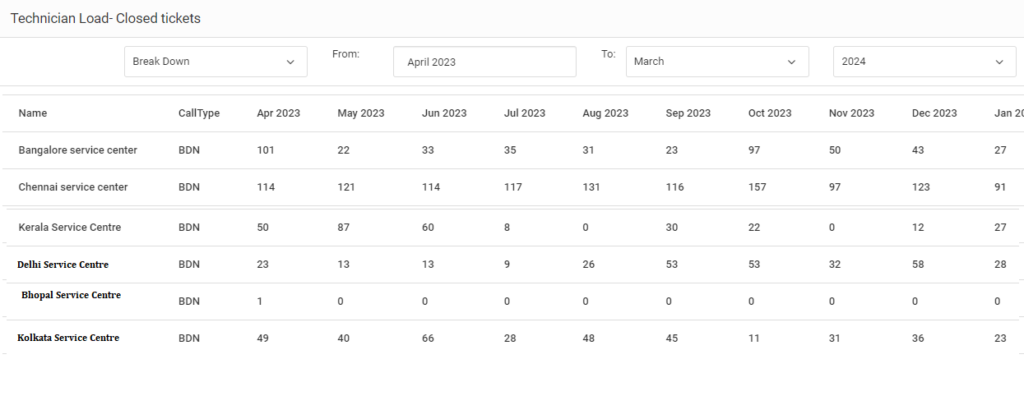
But, we were aiming at a target that was moving. And, in our CRM reporting tool, the module specific reports tended to be inadequate for customers who were looking for more complex analysis-
- Which models have higher chance of failure?
- Which are the most common failure types?
- What spares parts are getting consumed most often?
- Is there any geographical variation? Any seasonality patterns?
And, we hadn’t even begun to scratch the surface of the possibilities. It’s a complex world. Some outcomes are better explained with correlation with performed activities. It’s just that what works for you, may not work for me. Even within the same industry, metrics vary widely.
So, we started looking beyond standard reports. And, explored turning the reports function over to you.
Design guidelines for a CRM report builder
Our design principles behind the new CRM are
- Must be simple to use.
- Should not require knowledge of database structure.
- Target a power user. We spent some deliberating on this; so let me explain:
- A power user is someone who understands the full software, understands all the modules and their interplays. He also understands his own company’s business objectives, metrics and the kind of data that makes sense to senior management.
- Why not a regular user? Because, we did not think the regular user makes as much use of the software to drive his decision making. Also, a company works with a shared set of metrics- individuals don’t normally drive their own.
- Focus on flexibility in report outputs. Let the customer have control on the columns she wants to see in her report and use powerful filtering to narrow down the scope of what she wants to see.
CRM report builder delivering custom reports
While we have kept the tool simple, it is no simpler than necessary for a power user! But, if you remember your basic boolean algebra and rudiments of set theory, you should be able to work with the CRM reporting tool and generate custom reports.
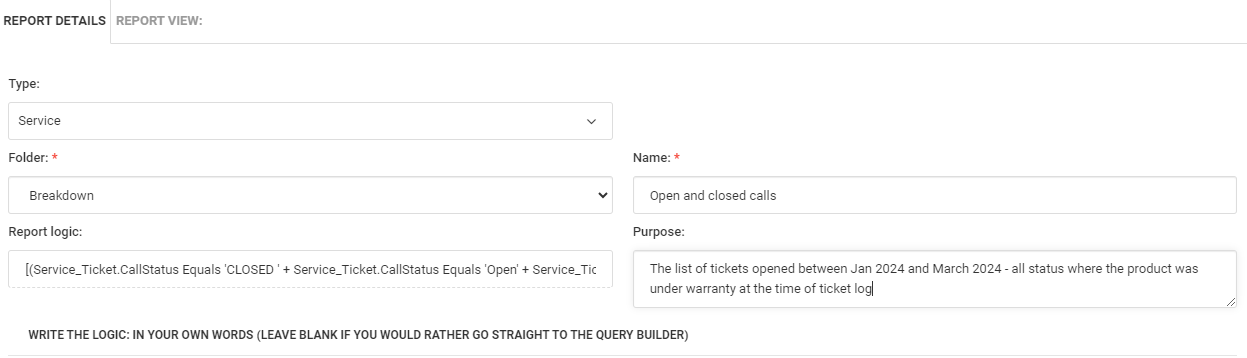
The report building wizard will help you create logic of the following type:
{(A1 + A2 + A3) AND (B1 + B2 + B3)} – (C1+C2+C3)
The idea is to build a large set of targets (A), narrow them down by filter conditions (B) and remove specific items (C) from the result.
In the Simply C2 service CRM, you can use the custom report builder described above to extract just the information that you need.
Export the output of the custom report builder to Google Sheets
The output of the report builder can be sent to a .csv file or exported to Google Sheets (to your connected Google Workspace). We are working to build further upon this; that’s all we are permitted to say right now, so watch this space!
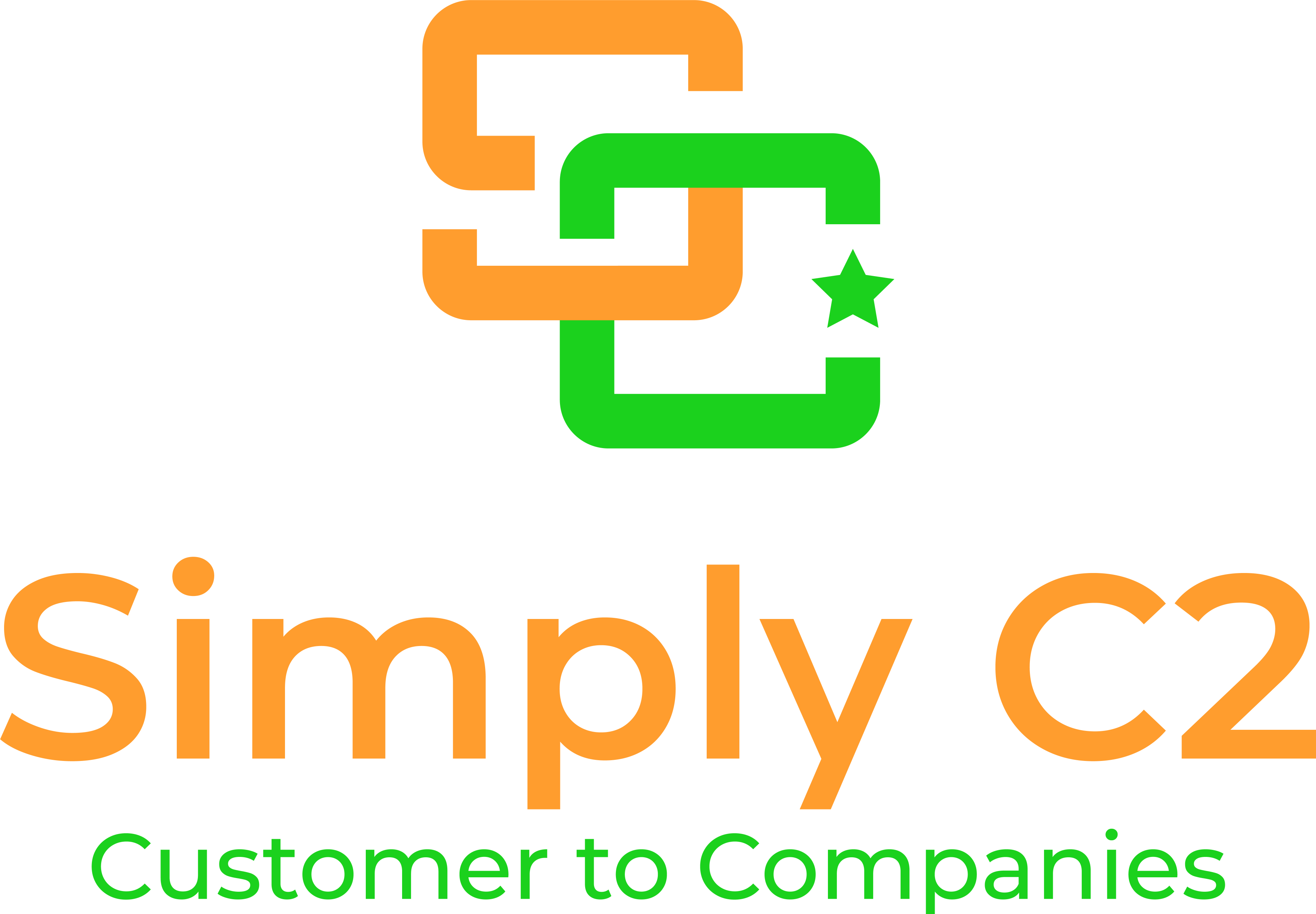
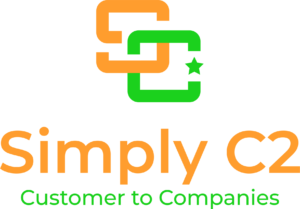
Leave a Reply